This month in my Fabulous Finds series I’m sharing the apps I have on my phone which make me more productive. Most of them are blog related, but there are some handy apps for everyone. I have an iPhone and these apps all work great on my current iOS, many of them have Android versions but I don’t know if the functionality is the same. Most are free for at least the basic version so well worth trying out.
Home Life
Cozi Family Organizer
We have been using Cozi for the last couple of years and it helps make us more organised as a family. We were looking for a shared calendar app and after testing a few we decided this was our favourite. You set up your family so multiple people can have the app on their phone and it allows you to add events and say who from the family it is related to. You can quickly filter the calendar to just see the relevant information for you, for everyone or for any family member. We even have our cat set up on it.
Having a joint calendar makes it easy to ensure we don’t double book anything, but Cozi has some other handy features too. We have joint shopping lists so whoever is at the shops can check what is needed and we can add items to a To Do list that we might get round to doing one day.
Hive
Ok, this app needs you to have Hive and you wouldn’t have Hive without the app, but it is still an app I use everyday. We have Hive heating as well as colour changing bulbs in our lounge and bedroom. The app let’s me turn our heating on without getting out of bed, turn it up or down and even check the temperature of the house. The two bulbs we have can be turned on or off, dimmed or the colours changed (we turn the living room light red before Little goes to bed to help her feel sleepy). All of this can be done from anywhere I have internet access so I can even turn the lights on and off at home when I’m on holiday. It also means G could turn the heating off or down when he is at work and I’m at home, but fortunately he doesn’t. The app allows you to set schedules for the heating and lights as well so you don’t have to control them manually. It’s really easy to use.
Photography
Snapseed
The camera on my iPhone 7 meets my photography needs much of the time, but sometimes I will tweak the images after capturing them. For a long time I have used Snapseed as it lets me crop the images, tune them (e.g. adjust shadows, highlights and warmth), remove spots and more, then save the image as a copy of the original. The iPhone native photo editor has improved hugely since I started using Snapseed so I use that for quick editing now, but there are lots more options in Snapseed and I still use it frequently. It has filters (Drama is great for sky shots and HDR Scape can be good), text and some fun things like double exposure too.
PicFrame
PicFrame is another app I have been using for years. In fact I’ve been using this for so long that it’s how I used to add rectangular photos to Instagram before Instagram allowed you to add them directly. This simple app has a variety of frame options so you can make a collage of up to 9 photographs. The default overall shape is square, but you can chose different ratio’s in the first screen (e.g. change 1:1 to 3:2 for a rectangle). You can change the width and colour of the dividing lines and move the lines too (if you want to avoid doing this by accident click the little grey padlock underneath Options at the top of the screen). If I am on my computer I will normally use Canva, but if I want a fast and easy collage on my phone I use PicFrame. This app currently costs £2.99, but i'm sure I got it for free.
Videos
iMovie
If you have seen any of my YouTube video’s you will see I’m no pro, but when I record a video on my phone and want to do some simple editing e.g. combining clips, remove sections of a video or adding music/ audio then I use my iMovie app. It has less features than iMovie on my Mac, but it wins points for convenience. You can even easily save the video as an iMovie file and continue editing it on your Mac later if you choose.
YouTube Studio
I love stats and 3 of the apps I am recommending in this post are just about stats. The YouTube Studio app is a great way to see what’s happening with your YouTube channel. It gives you a handy snapshot of the number of views and overall watch time of your videos plus it lets you delve deeper to get more information. You can change most of the analytics to different timeframes e.g. last 48 hours or last 28 days.
My favourite feature is possibly looking at the Discovery section where I can see how people are finding my videos e.g. nearly a third (based on watch time) are finding my videos via YouTube search. I can even go on to see the search terms used. Another third of my video’s are found through “suggested videos” and I can see which videos these are (some of which are my own and some other peoples). You can get this same information for each video as well as a graph showing audience retention and average view time. I love this because it shows you where people stop watching your video. There is a trend across most of my videos for people to watch about 3 minutes on average, but the graphs show that if people watch beyond a minute the majority then watch to the end. This lets you know if your videos are too long or if there is a part which is too boring and making people click away.
You can also get demographic information (My viewers are mostly British females aged 25 to 44 just like on my blog and other social media). The app is really helpful to understand your audience and grow your channel based on what works well.
Blogging
Google Drive
I use Google Drive to back up images and store lots of documents. I find it easier to save things to it on my Mac than to the actually computer. This has the benefit that I can easily access the same files on my phone via the Google Drive app. If I have been taking photo’s on my DSLR I save them to a folder and then I can download any on to my phone if I want to put them on Instagram. I can also setup shared folders if I want to let other people see the photographs too.
Google photos
I used Google Photos to back up photos and videos taken on my iPhone. They might not be the greatest pictures I take, but my phone is always with me so I have thousands of photographs on it. They document my daughters' lives and I love the knowledge that if something went wrong with my phone I wouldn’t lose everything. However Google photos is in the blogging section for a reason: the search function. The app has all the photos from my phone as well as any saved to Google Drive and allows me to search through them. How many times have you thought “I know I have a photo of x”? I know I do it all the time when I want to add pictures to blog posts.
My iPhone search function is good when it comes to locations, dates or even people (there are folders where it puts similar faces) but ask it to search for “yellow” and it gets confused. Search for “yellow” in Google Photos and it will quickly find all your images where you have a big chunk of yellow. Search for “caterpillar” and iPhone photos gives me 3 pictures, Google gives me 12 (plus 7 which aren’t caterpillars, but understandable how it thought they could be). I’ve searched for “cuddle”, “breastfeeding”, “food”, “sunset” even “beer” and I am repeatedly impressed/ shocked how often it can find relevant images. Clearly Google’s ability to recognise objects and themes are impressive and it is so handy being able to search through all my photos in this way.
Google Analytics
Google analytics is widely considered the most reliable way to measure your website traffic including how users got there (via a search engine or referral etc), what pages they looked at and how long they stayed, but every time I look at GA on a web browser I get a bit confused. The app is simplified and makes it so quick to see number of users, sessions and page views. I can filter it to show me the information for today or any time period I want. Within seconds I can see that I had 64 referrals from Pinterest this month and that an old post from last year had a spike in traffic. If I want to see the acquisition information for that old post (where the users came from) I would go on to the web browser, but for quick checking and headline performance information the app is great.
Google AdSense
I know that Google AdSense isn’t going to make me rich and there are other ad networks which might say better, but AdSense is easy to set up so that’s what I have on my blog (one day I will have it on my YouTube too if I ever make 10000 views!). I only really use ads on my giveaway posts so the pennies trickle in slowly. You can’t withdraw your earnings until you have a minimum of £60, but I have a strange fascination on checking how I am doing. Occasionally I will let out a little shriek of excitement when someone must have clicked on an ad and I get more than a few pennies. Like today someone clicked through on an ad that had a particularly high value as I got 88p!!! In the last year I’ve only made £24 so that’s pretty massive for me. Like with Google Analytics I find the AdSense app much quicker and easier to use that the website.
I expect it will be another year before I earn a payout unless I use more adverts, but for now this app brings me amusement and occasional excitement.
I expect it will be another year before I earn a payout unless I use more adverts, but for now this app brings me amusement and occasional excitement.
Are there any apps you love that make you more productive or your life easier?





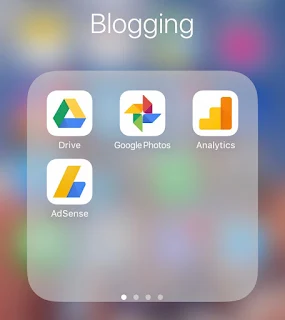
















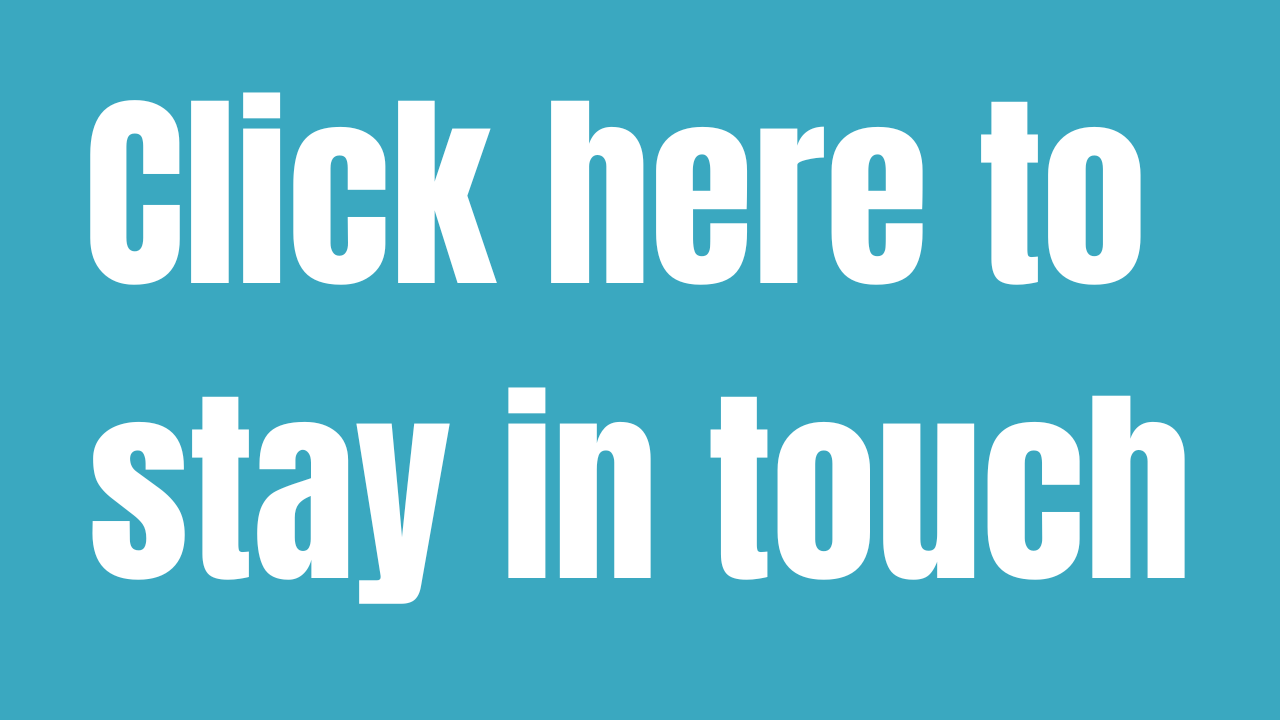
Excellent, thanks so much for this. I had been wondering how to edit iPhone videos but there’s so many apps out there I wasn’t sure which to chose, very helpful x
ReplyDeleteWow these look great. Love the look of hive because I always forget to turn the lights off when I go to work!
ReplyDeleteI don't have an i phone but will have a look and see if these are available on my android :)
ReplyDeleteThese look brilliant . I love my iPhone and all the apps you can get ! X
ReplyDelete